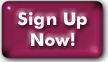Upgrading to NetBSD 10.1 on a V-Colo
Using the NetBSD recovery system, you can upgrade NetBSD on your V-Colo using the NetBSD "sysinst" program.
This procedure will not allow you to change the size of your root disk. If you want to change the size of your root disk as well, you may instead want to do a fresh install.
- Back up your important data. The NetBSD installer should not cause data loss, but you should take every precaution as it's impossible to test every scenario.
- Add new dhcpcd group and user.
NetBSD 10.1 adds a new group and user for the dhcpcd program. The upgrader doesn't add these, but you can add them before you begin the upgrade. As root:
vcolo# mkdir -p /var/chroot/dhcpcd vcolo# groupadd -g 35 _dhcpcd vcolo# useradd -c "& pseudo-user" -d /var/chroot/dhcpcd -u 35 -g 35 -s /sbin/nologin _dhcpcd
- Log into the V-Colo management interface Using the username and password you selected when you signed up, please log into the management interface at https://config.panix.com/vc. If you have more than one V-Colo, you'll need to select a V-Colo at the top of the page.
- Log into the console server Please see the instructions in the V-Colo management interface under "V-Colo management -> Tools -> Console" . Log into your V-Colo's console as you'll be needing this later.
- Record the disk name to be upgraded. On
your V-Colo, if
you enter "df /" you should see output like this:
Filesystem 1K-blocks Used Avail Capacity Mounted on /dev/xbd0a 3277966 849212 2264856 27% /
The disk name is in the first column. In this case, it is "xbd0". You will need this later. - Create
a new boot profile to use the latest NetBSD kernel
Once you perform the upgrade, you may no longer be able to boot
with the old kernel, so you'll want to make sure you have a
usable profile first.
- On the management interface click on the "Boot Options -> Boot Profiles" tab.
- Click on the profile which is currently set to boot. You'll need the record the "Root device", "Multiprocessor", "Enable writeback cache" and "Attach disks" information for the new profile.
- Click on "Create a new profile" located underneath your current boot profiles.
- Set the kernel to "HVM for NetBSD" and press "Set kernel to proceed".
- Enter something into the "Description" field such as "NetBSD 10.1". This field can not be left blank.
- Set the "Root device". This will be similar to the original profile, but instead of "/dev/xbdXa" it will be "diskX".
- Set "Multiprocessor", "Enable writeback cache", and "Attach disks" to be the same as the original profile.
- Press "Create profile".
- Boot the NetBSD upgrade/recovery system.
Next, you'll next need to boot the NetBSD Upgrade/Recovery System
- On the same "Boot Options -> Boot Profiles" tab, go to the section "Boot a live
CD" and select one of:
- "NetBSD/amd64 Upgrade/Recovery System (10.1)" (64-bit)
- "NetBSD/i386 Upgrade/Recovery System (10.1)" (32-bit)
- Press "Save boot change".
- Reboot your V-Colo.
- After a few minutes, log into your V-Colo's console again.
- Log in as "root". If you successfully booted the Upgrade/Recovery system, it will not ask you for a password.
- On the same "Boot Options -> Boot Profiles" tab, go to the section "Boot a live
CD" and select one of:
- Perform the upgrade.
Please see our step-by-step instructions
- Switch to the new boot profile.
- On the "Boot Profiles" tab in the management interface, go to the section "Boot a live CD" and select "Normal Boot".
- Press "Save boot change".
- Click the radio button next to the new NetBSD 10 profile created earlier.
- Press "Set as boot profile".
- Reboot your V-Colo again
Last Modified:Sunday, 29-Jun-2025 20:05:36 EDT
© Copyright 2010, Public Access Networks Corporation